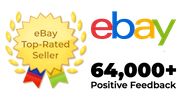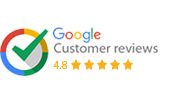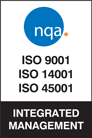- Login
- or
- Sign up
- +44 (0)1254 878801
- +44 (0)1254 878801

How to get the free Windows 10 upgrade
We all know Microsoft ended the free windows 10 upgrade on the 29th July, 2016. Or did they?
Microsoft officially ended the ‘Get Windows 10’ program, and no longer force the GWX tool on to the PC’s of many unaware users, do I hear a cheer? Most of said users were completely happy with their current version of Windows and had little or no desire to upgrade.
So, as of the 30th July 2016 the upgrade notifications stopped, and the GWX app began to disappear. We have to pay for the upgrade now, right?
Well, it turns out Microsoft forgot to pass on the message to the team that run their activation servers. This means over 2 years from that very date, you can still upgrade to Windows 10 using the free digital entitlement.
You can also still upgrade Windows 10 Home to Windows 10 Pro by using a product key from a previous business edition of Windows 7, 8, or 8.1 (Ultimate/Pro)
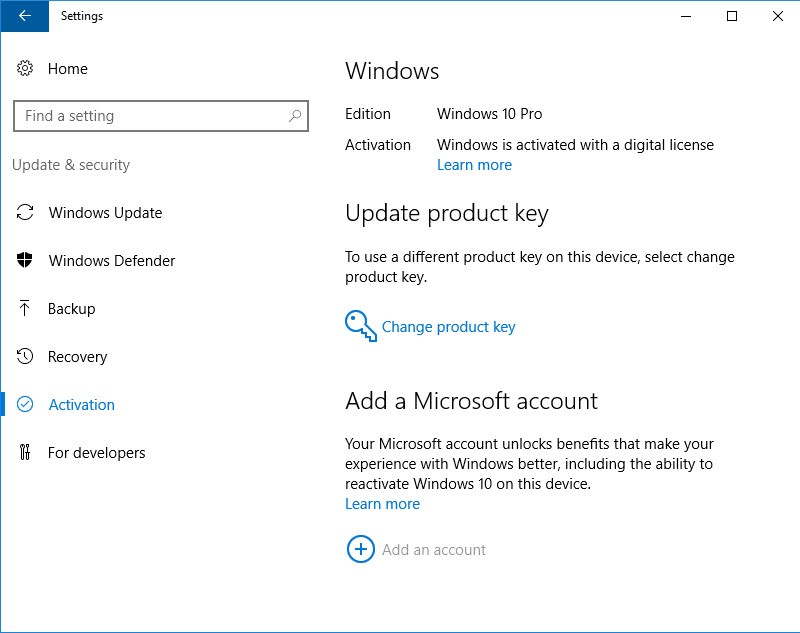
How do you upgrade your old PC to Windows 10?
We’ve got word of this working for a number of people, and on multiple machines for some of these.
So, how do you do it? First of all, you’ll need a PC running a genuine copy of Windows 7/8/8.1. It needs to be properly licensed and activated. Go to the ‘Download Windows 10’ webpage, and click the ‘Download tool now’ button. When the download has completed, run the Media Creation Tool.
If you’ve downloaded the Media Creation Tool on the PC you’re upgrading, and you plan to upgrade only the one PC, you can choose the ‘Upgrade this PC now’ option, and that’s pretty much it.
If on the other hand, if you’re running the tool on a different PC, or if you’re after more flexibility, choose the ‘Create installation media for another PC’ option. You can then save the files onto a USB stick or an ISO file.
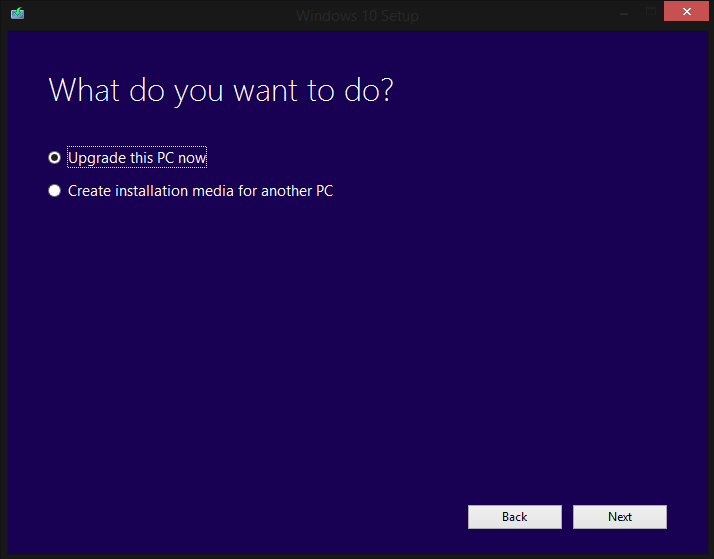
When the download has completed, double click the ISO file to mount it and open a File Explorer window. If you’re using a USB stick, then just open the USB stick in File Explorer and run the setup from there.
You’ll be prompted along the way, just follow the prompts as normal. You will not be asked for a product key. When the upgrade is complete and you’ve connected to the internet, you’ll have a digital licence for Windows 10, which you can confirm by following this path. Settings>Updates and Security>Activation.
The digital licence is specifically associated with the device you’ve installed on, therefore you can format the disk and perform a clean installation of the same edition of Windows 10, at any time! You won’t need a product key, and the activation is automatic.
Is this a Genuine Licence?
Now it’s time for the million-pound question, is the resulting licence valid?
When it comes to Microsoft and ‘Free Upgrades’ they tend to keep their wording somewhat, loose. Microsoft mention the ‘Get Windows 10’ program ending on their site, and mention you’ll need the product key moving forward, but as we’ve established, this isn’t the case. There doesn’t actually appear to be any other mention of licensing on that page.

The free upgrade offer was extended for a period of time for people who use ‘assistive technologies’. Even in Microsoft’s ‘FAQ’s’ they refer to this as the ‘free upgrade offer extension’, and noted it wasn’t specific to certain ‘assistive technologies’.
Whilst I cannot confirm nor deny the licence is valid, there seems to be a lot of confidence in the activation status of any upgraded PC’s using the tool on the page during the eligibility period. The extension was potentially a ‘go ahead’ nod, designed to make it easy for those who wanted a Windows 10 upgrade to get it, whilst pleasing the OEM partners who understandably were not too happy about the yearlong marketing of software upgrades, rather than new PC’s.
The real question here is will Microsoft ever turn off the code on their activation servers that dispenses digital licences?
As of July 2018 we still have reports of this process working.