How to compress a DVD9 movie to a 4.7 GB blank DVD?
If your DVD movie is DVD9 which is larger than 4.7 GB (which is actually 4.38 GB in windows) and you want to copy it to a 4.7 GB blank DVD, you can only compress it. It will lose some quality. But usually the quality is acceptable when you enjoy the compressed DVD. (Please note: it may lose more quality of the DVD menu in order to keep the quality of the main movie.) You can follow belows steps to learn how to compress DVD9 to 4.7 GB blank DVD.
If you want to copy entire DVD movie including menus, trailers and special features, you can compress full disk. Please refer to Option A.If you want to keep the quality as good as possible, you can compress main movie only (please refer to Option B). If your DVD is an episodic DVD, you can compress selected episodes only (please refer to Option C).
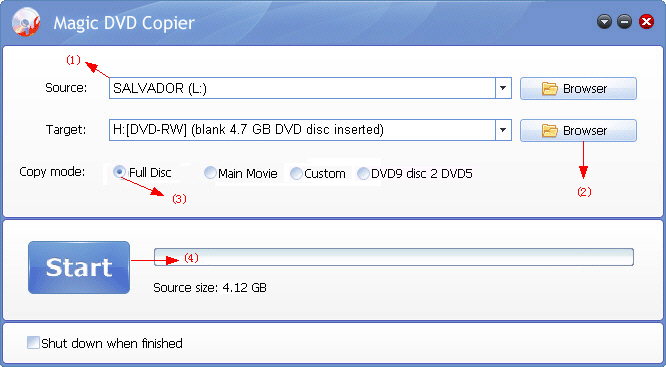
(1) Insert your DVD movie into your DVD-ROM drive.
(2) Insert a 4.7 GB blank DVD into your DVD burner. If you only have one DVD drive, you can insert it after the reading finished.
(3) Choose the "Full Disc" option.
(4) Click the "Start" button to start copying.
(5) Click "Yes" button to continue when you get the following window. If you only have one DVD drive, this window will popup after you insert a blank 4.7GB disc.
Option B: Compress main movie only
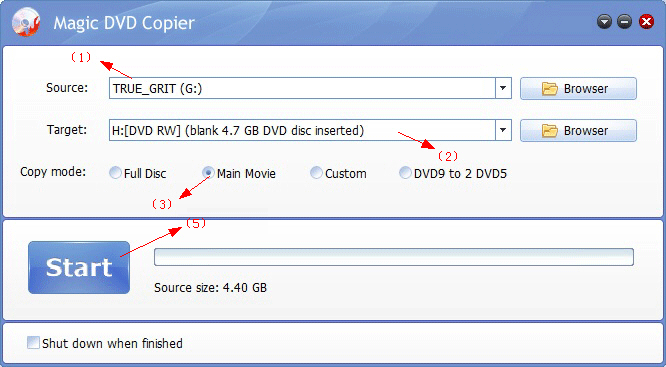
(1) Insert your DVD movie into your DVD-ROM drive.
(2) Insert a 4.7 GB blank DVD into your DVD burner. If you only have one DVD drive, you can insert it after the reading finished.
(3) Choose the "Main Movie" option and wait for just a while to go to the main movie window as shown below.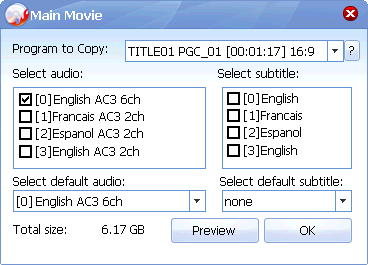
(4) Select a proper title, the audio tracks and subtitles you want to keep, and choose a default audio and subtitle, then click "OK" button to return to the main window.
Note: our program will automatically choose the longest title to copy. To avoid copying a fake main movie, please first play the DVD with a player and pay attention to the title number when the main movie is playing, then choose the corresponding title number from "Program to Copy" dropdown list.
(5) Click the "Start" button to start copying.
(6) If the total size of the main movie is larger than 4.38 GB, a prompt window as shown below will popup. If you have only a DVD drive, the window will popup after you insert your blank DVD.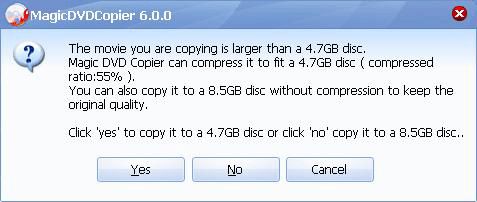
(7) Click the "Yes" button.
Option C: Compress selected episodes only
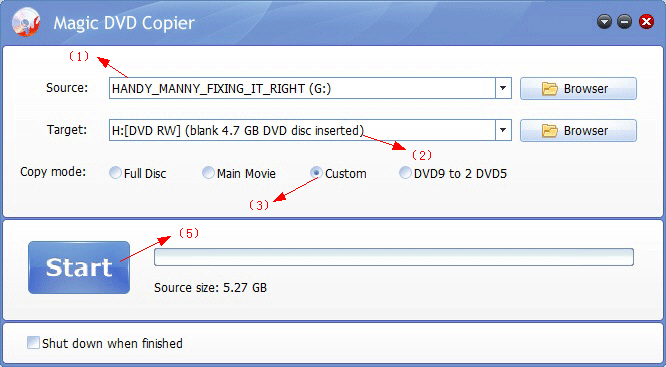
(1) Insert your DVD movie into your DVD-ROM drive.
(2) Insert a 4.7 GB blank DVD into your DVD burner. If you only have one DVD drive, you can insert it after the reading finished.
(3) Choose the "Custom" option and wait just a second. A new window as shown below will popup. 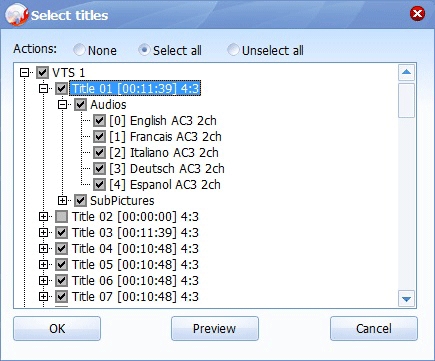
(4) Select the episodes, audio tracks and subtitles that you want to keep. And then click the OK button to return to the main window.
(5) Click the "Start" button to start copying.
(6) If the total size of the main movie is larger than 4.38 GB, a prompt window as shown below will popup. If you have only a DVD drive, the window will popup after you insert your blank DVD.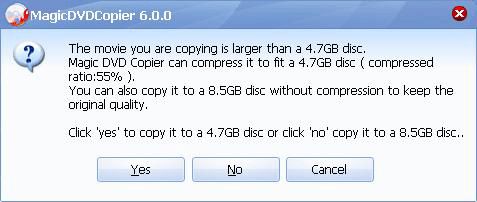
(7) Click the "Yes" button.
 Return to Magic DVD Copier
Return to Magic DVD Copier
 Download Magic DVD Copier
Download Magic DVD Copier
 Special Offer - save $28.99: Magic DVD Copier for only $49.95 (Full license + Lifetime upgrades)
Special Offer - save $28.99: Magic DVD Copier for only $49.95 (Full license + Lifetime upgrades)
Tag: compress dvd9,compress dvd9 to 4.7gb blank dvd,compress dvd,shrink dvd
 How to copy a DVD5 movie to blank DVD disc?
How to copy a DVD5 movie to blank DVD disc? How to copy a DVD movie to blank DVD without any loss of quality?
How to copy a DVD movie to blank DVD without any loss of quality?
Readers also visit these :
- How to compress a DVD9 movie to fit on a 4.7 GB blank DVD?
- How to copy a DVD movie to hard drive and playback it?
- How to copy a DVD movie to blank DVD without any loss of quality?
- How to copy DVD9 to DVD5 with Magic DVD Copier?
- How to burn DVD disc to a blank DVD disc /recordable DVD
Related Questions :
Registration Benefits
- A full license to use the software
- FREE technical support via e-mail for lifetime
- 30-Day Money Back Guarantee
Awards and Users reviews
-
This software is excellent and well worth the money spent to buy it. Guys you wont be sorry buying this product to backup your movies. I recommend taking both MagicDVDRipper and Copier as bundle. -- Gerald
-
Excellent product. I am yet to use a DVD ripper so effective and easy to use. -- Anuj Sehgal
-
Excellent program! Other dvd rippers gave me choppy audio and video, but this dvd ripper has always worked perfectly!
-
Magic DVD ripper is great for everything else. Bulletproof in defeating copy protection; good speed on encoding. I've paid for lifetime upgrades and would like to get this working at a higher quality. --- Randy Steck
a professional DVD ripping software available in the market for quite a long time. --- reviews from techulator.com
-
