How to Copy and Burn Selected Episodes Onto One DVD
Lots of hot TV series were or are going to be released on DVD this season, you are gonna have a great time watching your favorite TV shows. TV series DVD usually contains many episodes. If you want to copy or burn some of the episodes to DVD, you will need to use some professional tool to avoid wasting too much blank discs. Follow this tutorial, you can copy selected episodes onto one DVD.
If you want to copy a commercial DVD, you will need a third party tool to help you decrypt DVD protection and copy DVD. Magic DVD Copier is one of the best DVD copying and burning tools. It can help you copy and burn DVD to a blank DVD in 3 copy modes. If you want to convert & burn selected episodes onto 1 DVD and still retain good quality, please free download Magic DVD Copier and follow below steps. Just in 20-60 minutes, you can enjoy the new DVD on any PC or Home DVD Player.
Magic DVD Copier Custom copy mode is designed for episodic DVDs such as TV Show episodes on DVDs. TV Show DVDs usually have several long titles all of which have similar playback time, with each title being an episode. This copy mode allows you to keep any episode you want and skip others, and then copy only the episodes you want to a blank disc in one process. Compared with "Main Movie" mode, Custom copy mode offers a better way for you to burn multiple episodes of TV shows into one disc since the "Main Movie" mode will only copy ONE episode and finalize the disc. If you want ALL of the episodes, you can choose ''Full Disc'' mode.
How to Copy selected episodes only onto one DVD?
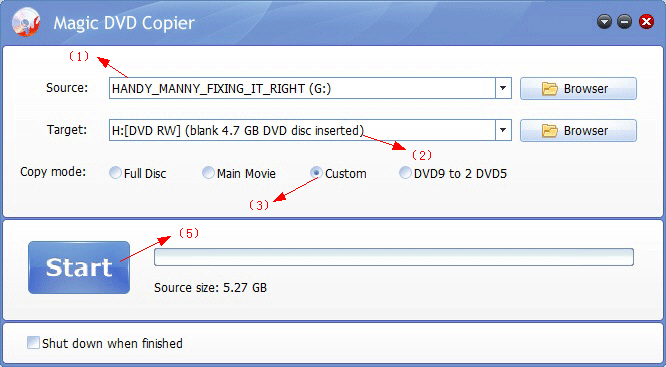
1. Insert your DVD movie into your DVD-ROM drive.
2. Insert a 4.7 GB blank DVD into your DVD burner. If you have only a DVD drive, you can insert it after finish reading.
3. Choose the "Custom" option and wait just a second. A new window as shown below will pop up.
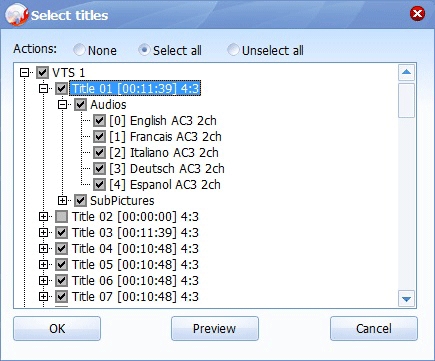
4. Select the episodes, audio tracks and subtitles that you want to keep. And then click the OK button to return to the main window.
5. Click the "Start" button to start copying.
6. If you only have one DVD drive, a window will pop up asking you to insert a blank 4.7GB disc after the copying finishes. Insert a blank 4.7GB disc, and click "Yes" button to continue.
If the total size of the episodes you selected is larger than 4.38 GB, it can't be copied to a 4.7 GB blank DVD without compression, the program will display a prompt asking you compress it. Click "yes" if you want to fit multiple TV episodes onto 1 DVD. Or you can copy selected episodes to one disc, and copy the others to another one. If you want to compress the selected episodes, you can follow tutorial: How to compress a DVD9 movie to a 4.7 GB blank DVD?.
Tag: copy selected episodes onto one dvd,burn selected episodes,fit multiple tv episodes onto 1 dvd,burn episodes,dvd copier
Readers also visit these :
- How to convert TV Show or episodic DVD to other formats?
- How to compress a DVD9 movie to a 4.7 GB blank DVD?
- How to Copy/Burn The Call DVD to a blank DVD disc /recordable DVD?
- How to Copy G.I. Joe: Retaliation DVD to a blank DVD disc?
- How To Rip A TV Show DVD Into Individual Episodes
Related Questions :
Registration Benefits
- A full license to use the software
- FREE technical support via e-mail for lifetime
- 30-Day Money Back Guarantee
Awards and Users reviews
-
This software is excellent and well worth the money spent to buy it. Guys you wont be sorry buying this product to backup your movies. I recommend taking both MagicDVDRipper and Copier as bundle. -- Gerald
-
Excellent product. I am yet to use a DVD ripper so effective and easy to use. -- Anuj Sehgal
-
Excellent program! Other dvd rippers gave me choppy audio and video, but this dvd ripper has always worked perfectly!
-
Magic DVD ripper is great for everything else. Bulletproof in defeating copy protection; good speed on encoding. I've paid for lifetime upgrades and would like to get this working at a higher quality. --- Randy Steck
a professional DVD ripping software available in the market for quite a long time. --- reviews from techulator.com
-

